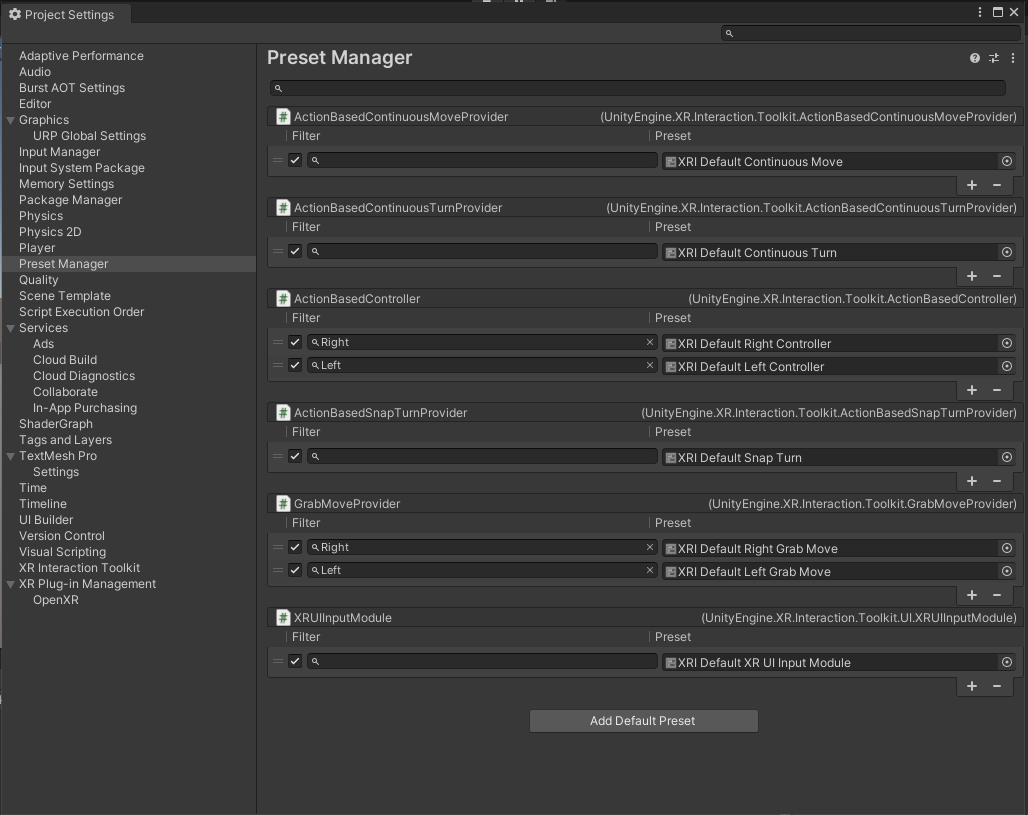Getting started with Unity and VR
Before you get started, make sure that your VR headset and controllers are properly connected to your workstation. For additional tips on how to get started with the HTC Vive headset, consult the [hardware guide].
In the SteamVR settings, make sure that the Current OpenXR Runtime is set to SteamVR instead of Oculus, especially if a VR headset other than the HTC Vive was used on your current computer.
Create a new Unity project using the latest official version. It is beneficial at this stage to check for an updated version, but the rest of this guide will assume you're working with version 2021.3.19f1. Select the Universal Render Pipeline as the project type. This format provides the highest graphics fidelity.
Create a new empty scene in your project. Go to Window>Package Manager, choose Packages:Unity Registry from the drop-down menu, then search for XR Interaction Toolkit and install the package. The version used in this guide is 2.2.0. From the samples in the XR Interaction Toolkit, import the Starter Assets. Install the XR Plugin Manager as well.
You' re now ready to start building your VR scene in Unity!